Nobody sits down with a blank sheet of paper and drafts a contract from scratch anymore. When we learn to work with contracts as a junior lawyer, there’s usually a precedent that we can use as a starting point. But it’s not as simple as just filling in the blanks and copy/pasting – there’s actually thinking involved!
If you’re a newer contracts lawyer, here’s a guide on how to use precedents effectively and avoid common mistakes.
Where can you get precedents?
There are three general places we can get precedents from:
- Our law firm or business might have standard contract documents setting out acceptable risk profiles (with blanks for us to fill in).
- We can use documents prepared for previous matters with similar circumstances / parties / risk profiles
- We could use precedents prepared by other organisations (e.g. Practical Law by Thomson Reuters).
What to do before you start using the precedent
Before diving into the actual document, there are a few things we’ll need to understand from our client / supervising lawyer because it’ll impact how we amend the precedent:
The project / matter – Our job is to make sure the words on the page reflect what’s happening in real life. For example, it’s common for construction contracts to require insurance for the things being built. But if the project is for demolition, then that insurance requirement from the precedent construction contract should be deleted.
The client – Who the client is, and where they sit in the overall contracting chain, will have a big impact on which precedent to use and how it’s amended. For example, a favorable risk profile for a contractor is unfavorable for a principal.
The purpose of the document – A draft contract for internal discussion could be primarily based on the precedent risk profile with some questions for the client. Whereas a draft contract to reflect agreed commercial terms between parties would require significantly more amendment.
How the document should be presented – Generally, changes you make to a precedent should be saved as a new document with all amendments marked up (in Word, you can find this function in the ‘Review’ tab). You could also issue a ‘clean’ copy (with all amendments accepted).
Amending the precedent
Once we have an understanding of those things, we can start working with the precedent. I think there’s two types of amendments:
- the ‘mechanical’ style amendments to the precedent that junior lawyers are able to make from day 1; and
- the ‘thinking’ style amendments that junior lawyers should consider, but with the understanding that it’ll take experience to really get these right.
Checklist of ‘mechanical’ amendments
When going through the precedent, here are the things you should look out for (and either amend or, if you don’t have the information yet, replace with ‘[insert]’s):
- Party names
- Project / matter name and details
- Dates
- Person names / addresses / emails (e.g. in notice provisions)
- Terminology (e.g. ‘Contractor’ -> ‘Subcontractor / ‘Supplier’)
- Jurisdiction (e.g. if governed by the laws of a different State)
- Legislation / Policies (some of these may be outdated)
- Execution blocks
- Automatic cross-references (some of these may not work properly when you amend the document)
Getting familiar with the ‘thinking’ amendments
These are the amendments that clients actually pay us for. It’ll take time to master how to address each of these but it’s never too early to start thinking about as a junior lawyer (and can be a really good starting point for feedback from your supervisor):
- Applicability of the precedent to the client / project / matter;
- Appropriateness of the risk profile (e.g. whether it reflects market positions or a more favorable position for your client to start negotiations with);
- History of the document (e.g. if this precedent is from a past project, whether there were negotiated positions that may not be appropriate anymore);
- How has the precedent worked in practice (e.g. are there mechanisms that have resulted in disputes, or issues with the payment / notice provisions?);
- Flow-on effects of amendments (making amendments to one clause could have flow-on effects to other parts of the contract that will need to be considered).
Tips and tricks to avoid common mistakes
Now that we’ve gone through how to use precedents to deliver what the client / our supervisors want, here are a few tips and suggestions to help you avoid some of the common mistakes that I’ve personally made:
Don’t trust ‘replace all’ – It can be tempting to use the ‘replace all’ function in Word to universally change words like ‘Contract’ to ‘Deed’ but there’s a chance that something will be replaced incorrectly. I suggest using the ‘replace’ function one-by-one to avoid nonsense mistakes like ‘Deedor’.
Replicate formatting – If you’re amending a clause and would like to use the formatting from another part of the document, use the ‘Format Painter’ function in the ‘Home’ tab of Word.
‘Not used’ – If you’re deleting parts of a document with automatic numbering, you can replace the deleted wording with ‘not used’ so the numbering / table of contents still works (although this will depend on how the document is meant to be used).
Unformatted paste – If you’re copying wording from other documents with different formatting, you can paste that wording without bringing over that different formatting (right click and choose the ‘paste option’ that looks like this:
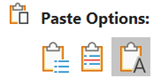
Checking cross-referencing – Broken cross-references will show up as ‘Error! Reference not found.’ To check these, I refresh the automatic cross references and do a word search for ‘Error!’.
Mirror wording – If you’re drafting new wording into the precedent, take a look through the existing provisions in the precedent and use the same terminology / style (e.g. for indemnities).
Removing metadata – It’s good practice when using precedents (especially from previous projects!) to delete the metadata from the document – e.g. identifying information e.g. author, editing times, date created etc. You can do this in Word documents by:
1️⃣ Click the “File” tab
2️⃣ Click the “Info” tab
3️⃣ Click “Check for Issues” -> “Inspect Document”
4️⃣ Check the box for “Document Properties and Personal Information”
5️⃣ Click “Inspect”
6️⃣ Click “Remove All” next to “Document Properties and Personal Information”
NB: If you want to keep any mark up in the document, don’t click “Remove All” for “Comments, Revisions, Versions and Annotations”.
Have you got any other tips you’ve picked up working with precedents? I’d love to hear them!
